Technology Insights
Introducing Dashboard Folders!
By Kally Pan / April 20, 2017

We’re very excited to launch Dashboard Folders, a feature that will make navigating between and managing multiple dashboards easier.
As more and more dashboards are created, many users have expressed a need for a better system to organize and manage groups of dashboards than what was provided by the “Dashboard Collections” feature. “Dashboard Folders” was designed to do just that!
In this post, I want to highlight some of the major differences between collections and folders and explain how the user interface will change so you can maximize the efficiency and organization of your dashboard environment.
Before:
Before the update, the only way to group dashboards was to create collections. This took you out of the dashboard edit mode and into a menu where you could not see your dashboards and had to rely on memory for knowing which ones you wanted to group.

Furthermore, it abstracted the idea of the groupings so users were never really clear on what they were sharing (dashboards, groups, collections?).
Dashboard Folders:
Dashboard Folders group dashboards into folders that are placed in the UI itself, eliminating the need for a separate menu page to organize them. Dashboards are arrayed out where you would naturally see them and you can just scroll up and down to explore through all the dashboards in a given folder.

If you want to re-organize dashboards, simply drag the thumbnail of that dashboard into a different position in the folders panel, or drag and drop onto a different folder. Additionally, you can also make a copy of that dashboard in another folder.
You can explore all the dashboards and folders you’ve created through the Navigator (spy glass icon) and you can create new folders right on the main nav bar.
All the the account level options are now sorted in the main nav bar (gear icon), folder related options can be found in the folders panel, and dashboard level options are in the dashboard toolbar (wrench icon).
What happened to my collections?
Don’t worry, the collections you have made have been migrated into folders and will function as they had before. Any sharelinks that you have created with your collections are still active and can be found under the folder settings menu. Options like URL passwords, cycling intervals, etc are all preserved as well.
"If you have not created any collections or sharelinks for your dashboards in the past, or only did so for a few of them, you'll see default folders that contain your created dashboards. Feel free to re-organize from there!"
We hope that these tools are intuitive but, as a first release, we are definitely open to feedback.
Related Articles
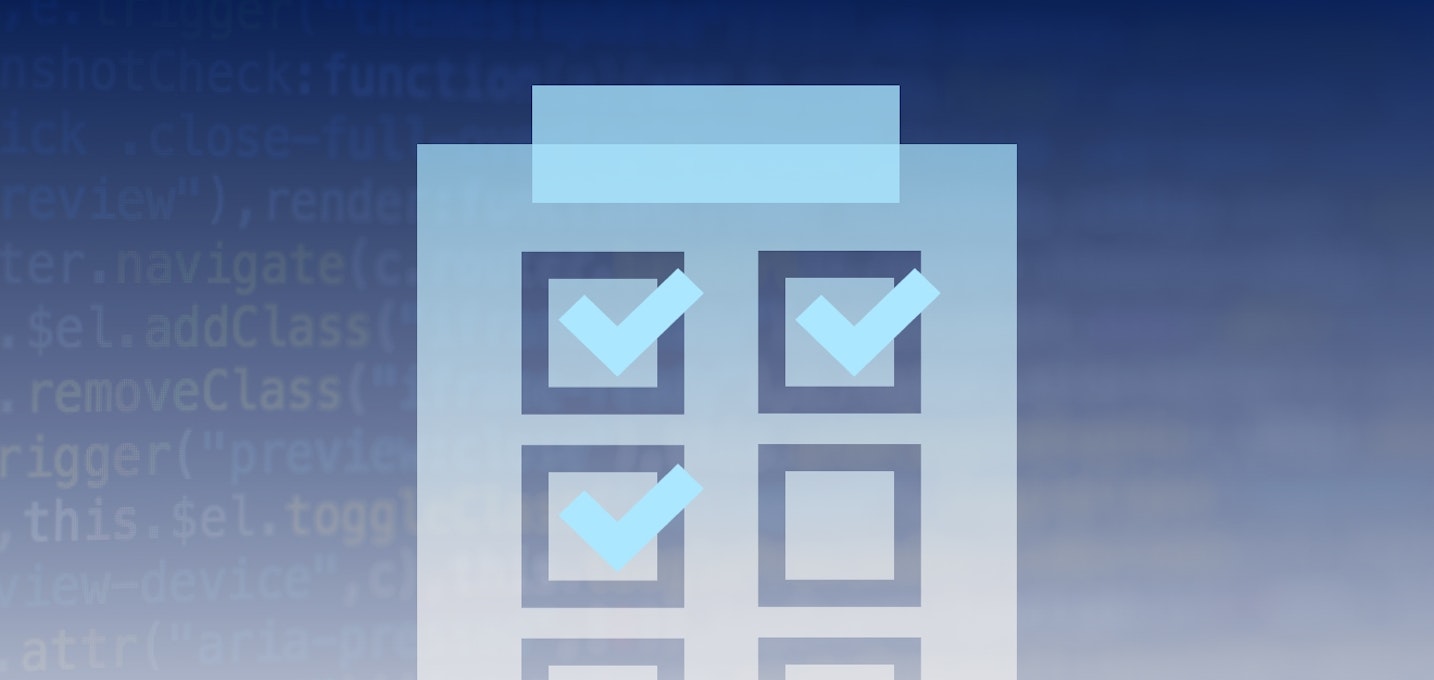
Technology Insights
6 Ways Quality Drives Product Development at AppDirect
Discover the cross-company culture and processes that ensure AppDirect SaaS products meet the highest quality standards available—including a quality-driven software development lifecycle, continuous development and deployment, and production monitoring.By Ideas @ AppDirect / AppDirect / March 6, 2024
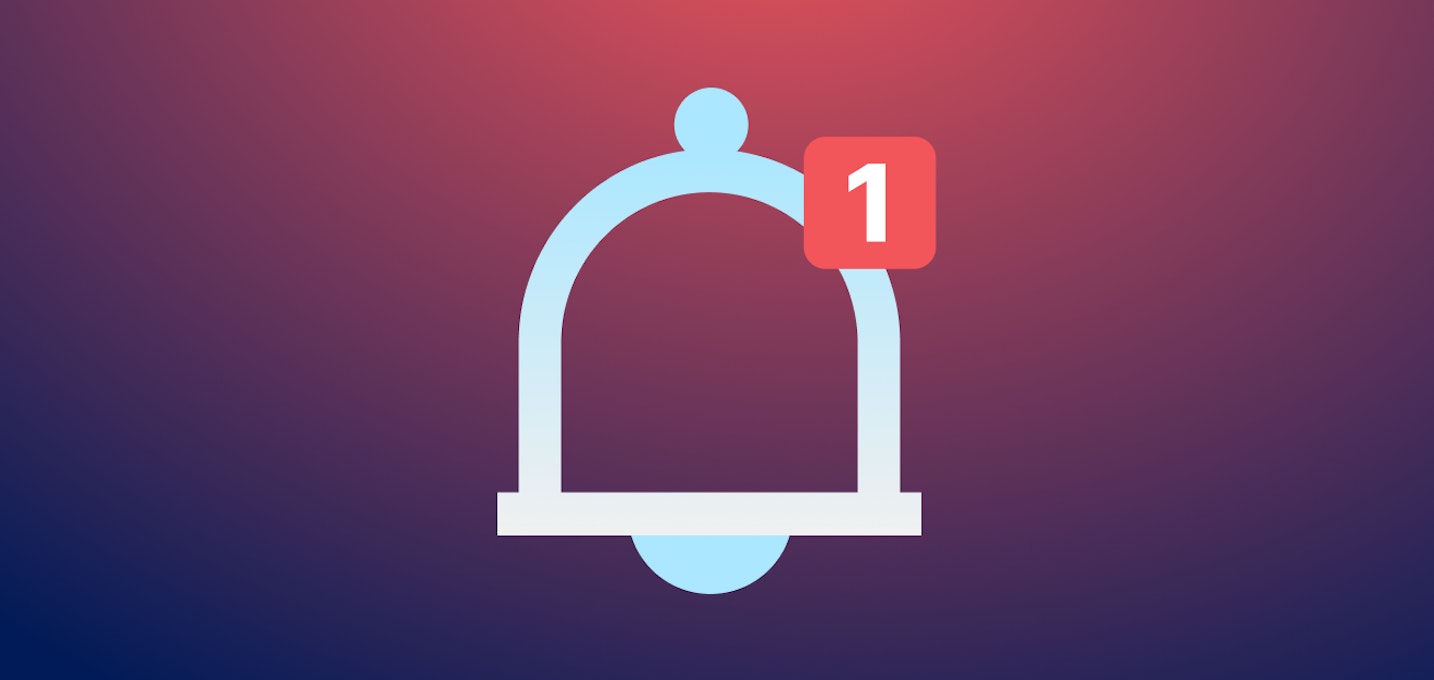
Technology Insights
Upgrading Real-time Event Notifications: Unveiling Our Webhook Overhaul
Explore the transformative potential of real-time event notifications with our Webhook overhaul. Dive deep into how the AppDirect engineering team revamped our architecture for seamless integration, reliability, and direct customer insight in event-driven systems.By Etienne Hardy / AppDirect / February 20, 2024

Technology Insights
AppDirect AI Marketplace—Pioneering AI Innovation & Monetization
In this blog learn how breakthroughs in AI innovation and monetization empowers users to build, share, and monetize their own bots without any coding skills required. Don’t miss this in-depth blog by our VP of Product, Peush Patel.By Peush Patel / AppDirect / December 11, 2023